Remote Management
PRO Remote management means managing Ad Inserter Pro settings on other websites without logging into these websites. Of course you need to have either read-only or read-write access to the plugin settings.
This feature is available only with the Corporate license type.
You can have practically total access to the Ad Inserter Pro settings with some minor limitations – you can’t change the settings that affect remote management (remote debugging, remote management, allowed remote IP addresses). Of course, in read-only mode you can’t change anything – you can only see the plugin settings.
To use remote management you need to first configure remote websites for remote management and create a list of remote websites on the local website which will be used for the management.
On the remote website you need to go to the Debugging tab on the general plugin settings (last tab ⚙):
- Enable Remote debugging – this alone will allow only read-only access – to see the plugin settings
- Optionally enable Remote management and copy the management key – this will allow read-write access
- Optionally enable Check remote IP address and list allowed IP addresses that can manage this website – the same rules apply as for IP lists – you can use wildcards
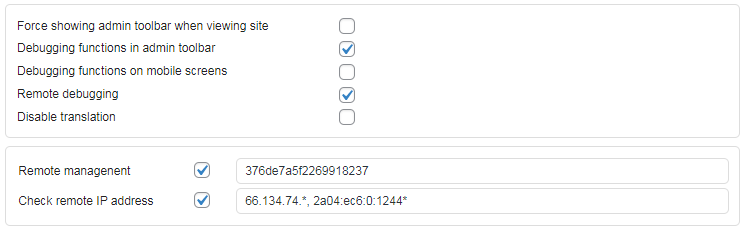
On the local website click on the remote management icon to open the remote management list.

Click on the Add website button to add an empty line with three fields:

- Name – a name for this website – if left empty the url will be copied
- Key – this is an optional secret key of the remote website needed to have read-write access to the website. If not entered the website will be accessed in read-only mode.
- Url – this is the web address of the homepage of the website
Once the data is entered press enter or click on the Save changes button. Now the website is ready for connection. To edit website data click on the Name field. This will enable website data editor for all three fields.
After you enter few websites you can also change their order – click on the Rearrange website order button and drag websites to the new positions.

Once you are done click on the Save websites button. In the rearrange mode you can also delete a website – click on the delete button next to the connect button. When you are managing many websites you can filter the websites to make the list shorter – simply enter filter keywords in the top search / filter field.
Please note that you can’t edit the website data if the website is connected.
To connect to the remote website click on the Connect website button left of the website name. The button will light blue for read-only connection and red for read-write connection.

The settings page will reload with the Ad Inserter Pro settings of the remote website. On the top you’ll get also an additional bar showing the remote connection status. To disconnect click on the icon next to the remote website name – this icon is blue for read-only connection and red for read-write connection.

With read-only connection you can’t save settings.
When you eneter remote management key for a website, there will be a small key icon left of the website name. To connect in a read-only mode double click on the key icon (its color will change to blue) and click on the Connect website button.

When you are connected to the remote website, that website can still be accessed normally. Any administrator can log in and make changes to the plugin settings. There will be a bar on the top showing that somebody is managing plugin settings, however, if the administrator saves the settings, they may override the changes you made on your local website.


