How to disable ads for subscribers
In some cases you don’t want to show ads for subscribers. Usually this a reward for the users who pay suscription to your website. Here we’ll describe settings that can be used with any subscription plugin. All you need to do is to blacklist ads for subscriber user role.
Disabling ads for specific user role
To disable ads for spcecific user role you need to blacklist taxonomy for this user role. Blacklisting items means disabling insertion when any of the items is present – list is marked with 
![]()
The name of the user role for subscribers depends on the subscription plugin used, however, the principle is the same. Here we’ll assume the user role of subscribers is called subscriber. You will be able to select the right user role from the list of available taxonomies.
To disable ads for subscribers you need to blacklist taxonomy user-role:subscriber. Click on the Lists button to open lists and then enter user-role:subscriber into taxonomy list. Save settings and you’re done. Of course you may need to configure Insertion and other settings but this is the basic approach to blacklist user roles.
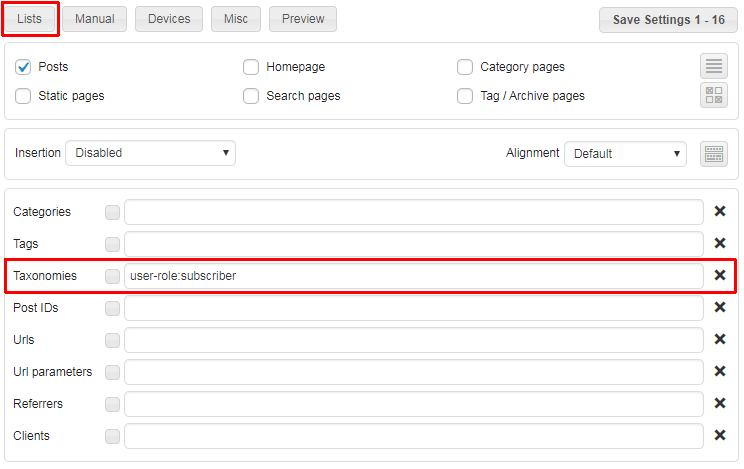
If you don’t know the name of the user role you can check registered user roles. Click on the small button left of the list to display a selection of the available taxonomies:
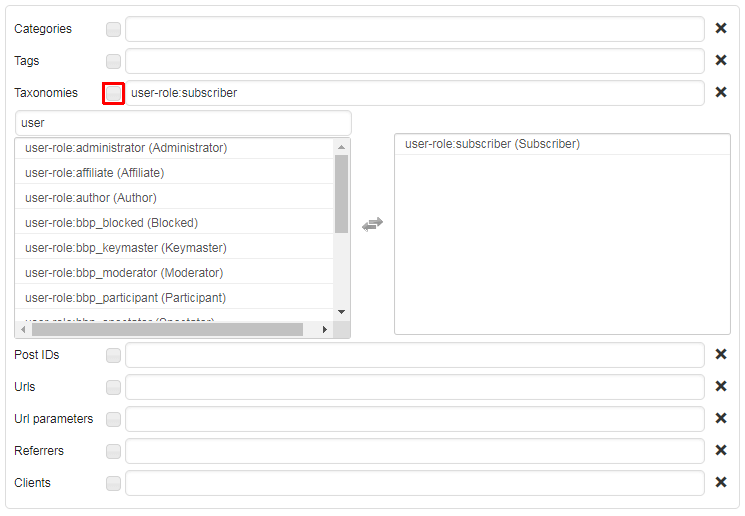
Scroll through the list to find user role you are looking for. To limit the selection list of taxonomies you can also enter partial taxonomy name into the search filed, for example user.
Click on the list type icon (





