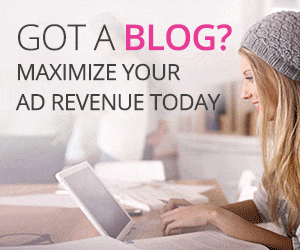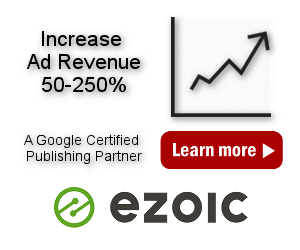Ad Networks
On this page you can find description of some popular ad networks for publishers with typical settings for Ad Inserter. If the ad network is not listed here you can can still insert ad codes as Ad Inseter can insert any HTML/Javascript ad code. Check documentation pages of your ad network and then find suitable insertion position for your ad code.
Google AdSense
AdSense is a free, simple way to make money online by placing ads on your website. Google AdSense is a program run by Google that allows publishers in the Google Network of content sites to serve automatic text, image, video, or interactive media advertisements, that are targeted to site content and audience. For WordPress publishers this means that you show AdSense ads on your website and when your visitors click on the ad you get paid.
Since this is very likely the most popular ad network for publishers, Ad Inserter has a dedicated support for AdSense – AdSdense ad codes and Ad Inserter settings.
Media.net
Media.net is a leading global advertising company with one of the most comprehensive portfolios of advertising technology in the industry across search, native, display, mobile, local, products and video. Media.net manages high-quality ad supply on over 500,000 websites and its platform and products are licensed by some of the largest publishers, ad networks and other ad tech companies worldwide. By market cap, Media.net is one of the Top 5 largest ad tech companies worldwide. By revenue, Media.net is the second largest contextual advertising business worldwide. Media.net is a very good AdSense alternative.
For WordPress publishers this means that you show media.net ads on your website and when your visitors click on the ad you get paid. To insert code for Media.net ads sign in to Media.net, generate ad codes, pleace the head code in the header and finally configure one Ad Inserter block with body code and insert it where you would like to have ads.
Responsive ad means that it will resize according to the available width, otherwise the ad size will be fixed as configured.
For media.net ads you’ll get two codes. Place head code in head tag across website – make sure you use your code as it contains IDs. It’ll remain the same for all media.net ad units. An example of media.net header code:
<script type="text/javascript">window._mNHandle = window._mNHandle || {}; window._mNHandle.queue = window._mNHandle.queue || []; medianet_versionId = "2124129";</script> <script src="https://contextual.media.net/dmedianet.js?cid=8CU5NCB6M" async="async"></script>
8CU5NCB6M is the customer identifier. Example of media.net body code – the code that will show the actual media.net ad:
<div id="754416427"> <script type="text/javascript">try { window._mNHandle.queue.push (function (){ window._mNDetails.loadTag ("754416427", "300x250", "754416427"); }); } catch (error) {}</script> </div>
Please note that the code above uses div ID – a unique identifier. If you are inserting a block with such code more than once (for example, between posts) only the first insertion will work – ads for other insertions may be displayed where the code for the first insertion is placed. To fix the issue you need to automatically generate unique IDs. To do this add block counter shortcode [ADINSERTER counter='block'] to the id, for example:
<div id="754416427-[ADINSERTER counter='block']"><script type="text/javascript">try { window._mNHandle.queue.push (function (){ window._mNDetails.loadTag ("754416427-[ADINSERTER counter='block']", "300x250", "754416427-[ADINSERTER counter='block']"); }); } catch (error) {}</script> </div>
This way each time the block will be inserted, the ID will contain also block insertion counter so it will be unique.
Since the shortcode has an attribute and is inserted inside an HTML id attribute, it uses single quotes for the counter attribute value.
Media.net ads on AMP pages
For AMP pages you need to use the following Media.net AMP code:
<amp-ad
width="300"
height="250"
type="medianet"
data-tagtype="cm"
data-cid="8CU5NCB6M"
data-crid="754416427"
>
</amp-ad>data-cid is the customer identifier (from the header code) and data-crid is the id from the body code. The final code for the block is then:
<div id="754416427"> <script type="text/javascript">try { window._mNHandle.queue.push(function (){ window._mNDetails.loadTag("754416427", "300x250", "754416427"); }); } catch (error) {}</script> </div> [ADINSERTER AMP] <amp-ad width="300" height="250" type="medianet" data-tagtype="cm" data-cid="8CU5NCB6M" data-crid="754416427" > </amp-ad>
Ezoic
Ezoic is a Google award-winning platform for publishers. Ezoic was inspired by the idea that with the growing complexity of the digital ecosystem, many publishers struggle to make critical decisions. With so many competing priorities and goals to balance, publishers needed an objective way to optimize, streamline, and balance all the elements that make digital publishers successful. Today, Ezoic is an innovative industry leader in machine learning. They help their users to manage and automate the tests and adjustments needed to maximize a site’s true potential.
Insert Ezoic placeholders
For Chrome users: go to Chrome web store and install Ezoic Ad Tester Chrome extension. It will help you to view and create Ezoic Ad Tester placeholders on your site.
Log into your Ezoic dashboard and click Monetization. Scroll down until you reach the Ad Tester section. Select New Placeholder. Select name, position, options and create the placeholder. Copy the code and paste it into Ad Inserter block. An example of Ezoic placeholder:
<!-- Ezoic - bottom_of_page - bottom_of_page -->
<div id="ezoic-pub-ad-placeholder-123"></div>
<!-- End Ezoic - bottom_of_page - bottom_of_page -->Set insertion options – where the block with the placeholder code will be inserted. Use either one of the automatic insertions or manual insertion for the widget or shortcode. Repeat the process for other placeholders. For details check Ezoic guide for WordPress Ad Inserter plugin and watch the video below.
Please note that only server-side insertions can be used as Ezoic needs to find the placeholders in the HTML code of the page.
To visualize the inserted blocks you can also use debugging function Label blocks.
Infolinks Ads
Infolinks is a global advertising platform offering ad solutions for both publishers and advertisers. Online advertisers utilize the Infolinks Self-Serve Marketplace to customize their own campaign. Advertising with Infolinks means delivering brand messages to engaged users. You can also use Infolinks ads in addition to AdSense or Media.net ads.
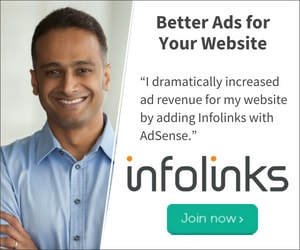
First you need to sign up as an Infolinks Publisher. This is quick and easy process, all you need to do is to fill out a short form. Infolinks team will review your application within 48 hours. Upon approval you will be able to integrate the Infolinks script into your web pages.
Once you’ve been approved you can login to the Publisher Center and configure Ad Inserter with codes for Infolinks ads.