Common Settings
1. Settings for ad before the first paragraph on all posts
- Posts checked, other pages unchecked
- Insertion: Before paragraph
- Paragraph number:
1

2. Settings for ad wrapped with text of the third paragraph on all posts
- Posts checked, other pages unchecked
- Insertion: Before paragraph
- Paragraph number:
3 - Alignment: Float left

3. Settings for centered ad in the middle of post paragraphs
- Posts checked, other pages unchecked
- Insertion: Before paragraph
- Paragraph number:
0.5 - Alignment: Center

4. Settings for ad above post excerpts on the Insurance category page
- Category pages checked, other pages unchecked
- Insertion: Before post
- Click Lists button to display lists
- Categories:
insurance, White list
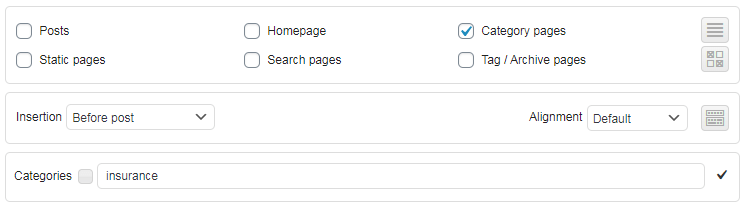
5. Settings for ad above the first and third post excerpts on the homepage
- Homepage checked, other pages unchecked
- Insertion: Before excerpt
- Excerpts:
1, 3

6. Settings for Amazon Native Shopping Ads (discontinued, showing the code only as an example)
- Posts checked, other page types unchecked
- Insertion: After content

Sign in to Amazon Associates, go to Widgets/Widget Source, choose ad type and set parameters. For titles and search terms use Ad Inserter data shortcodes. For example, the code below would display amazon products related to post tags (showing code for normal and AMP pages – you can use only normal code above the AMP separator if you are not using AMP plugin):
<script type="text/javascript">amzn_assoc_placement = "adunit0"; amzn_assoc_search_bar = "true"; amzn_assoc_tracking_id = "ad-inserter-20"; amzn_assoc_search_bar_position = "top"; amzn_assoc_ad_mode = "search"; amzn_assoc_ad_type = "smart"; amzn_assoc_marketplace = "amazon"; amzn_assoc_region = "US"; amzn_assoc_title = "Search Results from Amazon"; amzn_assoc_default_search_phrase = "[adinserter data='smart-tag']"; amzn_assoc_default_category = "All"; amzn_assoc_linkid = "cf1873f027a57f63cede634cfd444bea";</script> <script src="//z-na.amazon-adsystem.com/widgets/onejs?MarketPlace=US"></script> [ADINSERTER AMP] <amp-ad height = "200" type = "a9" data-amzn_assoc_placement = "adunit0" data-amzn_assoc_search_bar = "true" data-amzn_assoc_tracking_id = "ad-inserter-20" data-amzn_assoc_search_bar_position = "top" data-amzn_assoc_ad_mode = "search" data-amzn_assoc_ad_type = "smart" data-amzn_assoc_marketplace = "amazon" data-amzn_assoc_region = "US" data-amzn_assoc_title = "Search Results from Amazon" data-amzn_assoc_default_search_phrase = "[adinserter data='smart-tag']" data-amzn_assoc_default_category = "All" data-amzn_assoc_linkid = "cf1873f027a57f63cede634cfd444bea"> </amp-ad>
Use your own ids or ad codes from your Amazon Associates account!
Please note [adinserter data='smart-tag'] as default search phrase. This makes this widget contextual. It will show products related to the WordPress tags for this post (make sure you set them). You can also try with [adinserter data='tag'], [adinserter data='short-title'], [adinserter data='category'] or [adinserter data='short-category']. For detailed description check options for data shortcodes.
Check also how to use shortcode attributes to manually specify default serch phrase with shortcode parameters.
7. Settings for ad above the post excerpts on the Cars tag page
- Tag / Archive pages checked, other pages unchecked
- Insertion: Before post
- Click Lists button to display lists
- Tags:
cars, White list
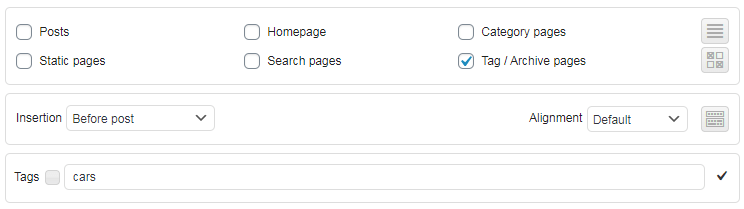
8. Settings for ad between the second, third and fourth comment on posts
- Posts checked, other pages unchecked
- Insertion: Between comments
- Comments:
2, 3, 4

Settings for ads on AMP pages
AMP pages need special ad codes for AMP – please check AMP pages page for details.


